FAQ
Where is the default GazePlay folder?
Here are the default paths to the GazePlay folder depending on your operating system:
| Location | |
|---|---|
| Windows | C:\Users\<username>\GazePlay |
| MacOS | /Users/<username>/GazePlay |
| Linux | /home/<username>/GazePlay |
Windows
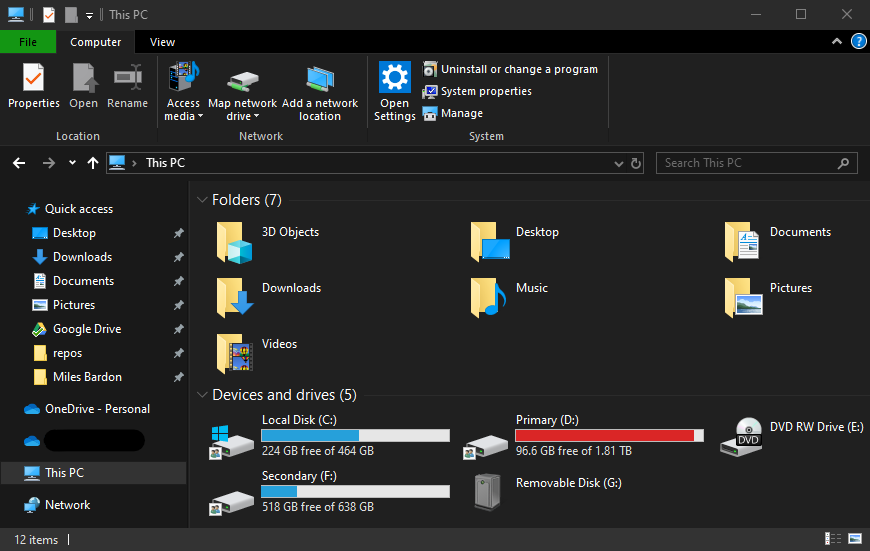
This PC. Click on the C: Drive
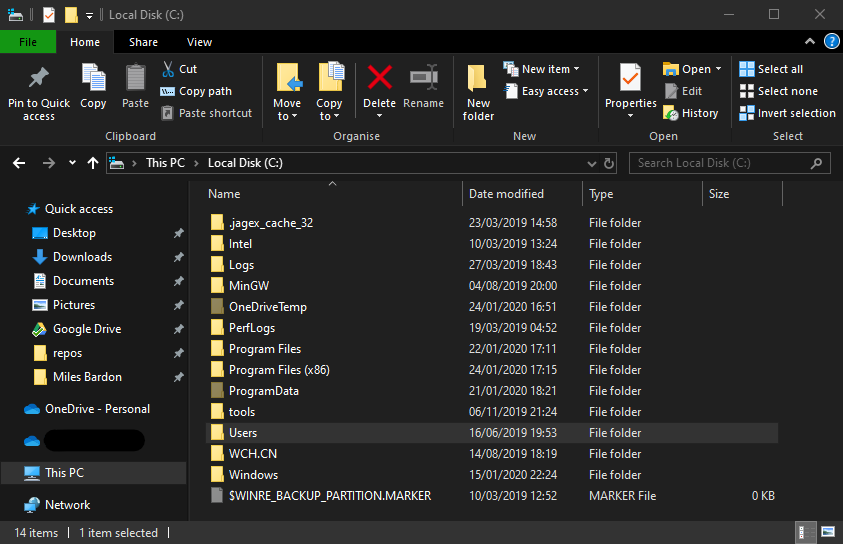
Users, then select your username.
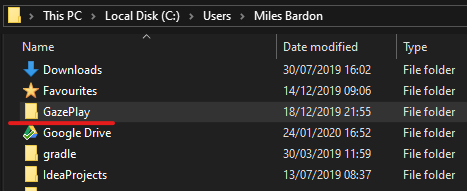
GazePlay folder. Click to open it.
How can I add my own Images to GazePlay?
Adding custom images
From GazePlay options
In GazePlay, go to the options via the blue gear.
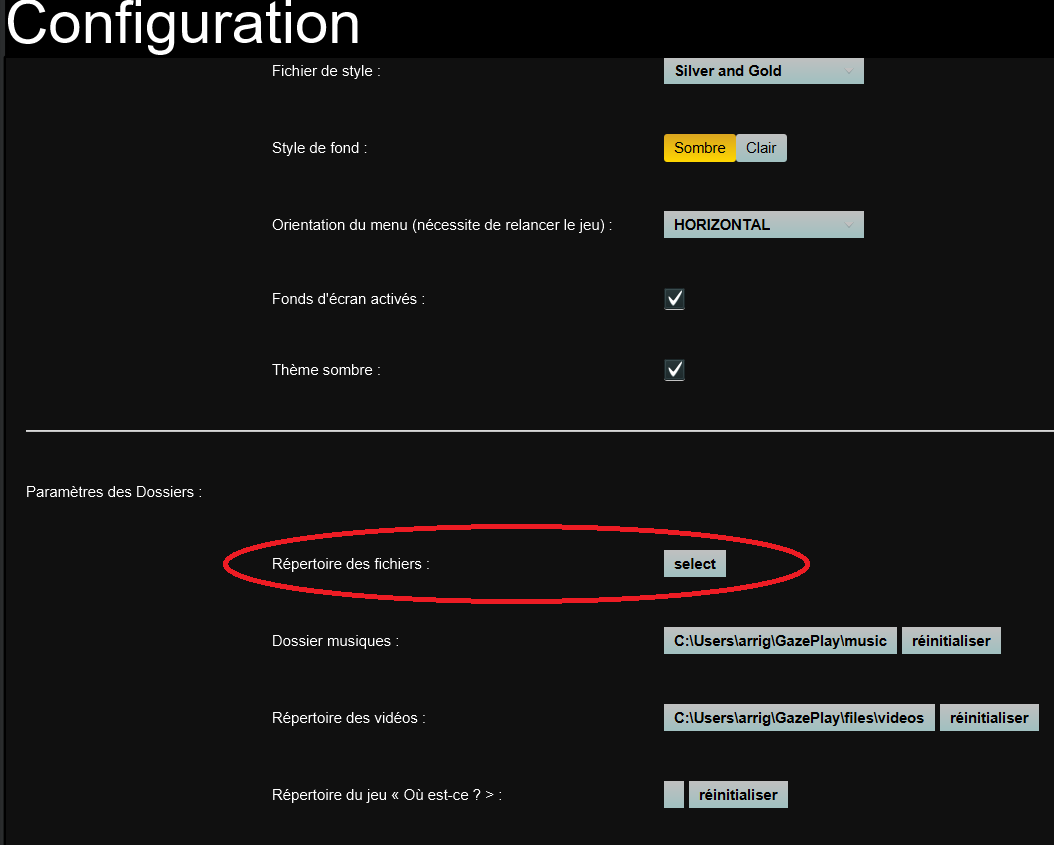
File Directory option and click the select button.
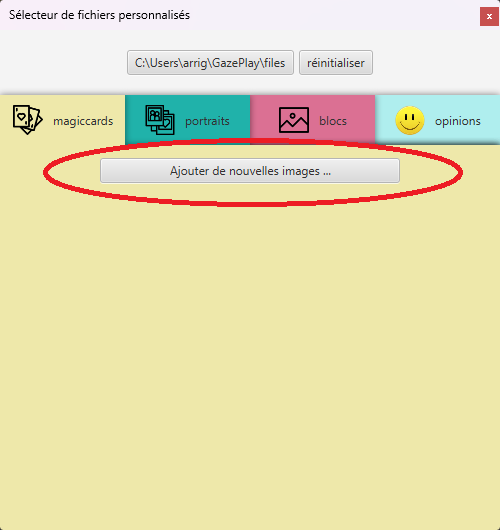
By hand
Go to the GazePlay folder, then to the files folder, then to images.
If it doesn’t exist then create it.
In the images folder create 3 subfolders:
blocks: images used by block and scratch card games. Choose large images, preferably the same size as the screen.magiccards: images used by magic cards. You can use all image sizes.opinions: images used by the game opinion. You can use all image sizes.portraits: images used by creampie, ninja and bubble games. Images should be small (300×300 pixels).
Put the desired images in it to appear in GazePlay games.
Adding custom games to Where Is It?
Follow these steps to add your own custom variants at the Where Is it? game.
Windows
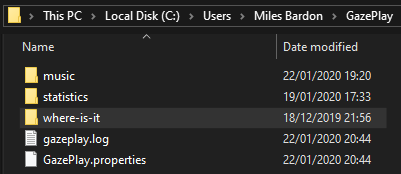
where-is-it folder, located in the default GazePlay folder.
If this folder does not exist, create it. You can change the location or name of this folder as you see fit as long as you change the corresponding setting in the configuration menu.
This folder should contain three subfolders: images, pictos, sounds.
If they don’t exist, create them.
The images folder is the most important for the proper functioning of the game.
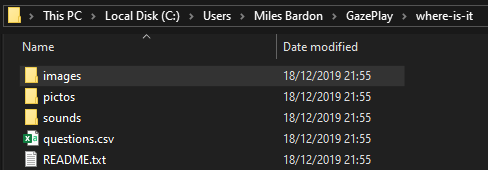
images.
You must create as many sub-folders inside as you want element to guess. It is in each of these folders that you will place your personalized images. You can thus put several images for the same element in the corresponding folder. The names of the images inside have no importance, it is only the name of the folder that defines the element.
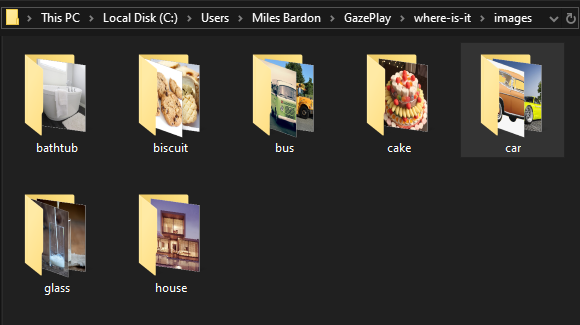
images folder.
Empty folders will be ignored. It is recommended to create at least 9 non-empty folders for guessing elements. If you create less, some variants of the game will not work due to lack of items to fill the grid. For example, in the case of the 3×3 grid with less than 9 elements to guess.
You can also add your own custom sounds. These are played when the question is displayed or repeated when the player gets it wrong if the corresponding setting is enabled.
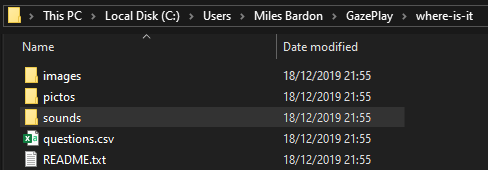
where-is-it folder and click on sounds.
Place all your sounds (e.g. .mp3 files) in this folder and give them the same name as the image folders associated with them.
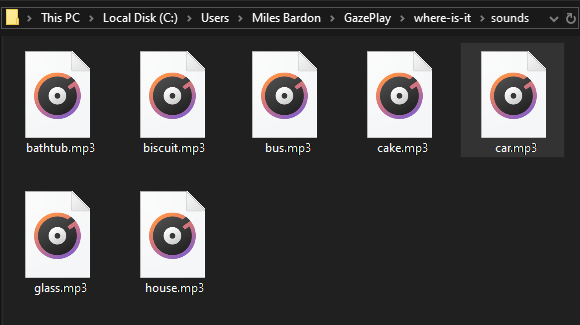
sounds folder.
In the same way, you can add personalized pictograms which will be displayed at the same time as the question.
All you have to do is add your pictograms in the pictos folder, without worrying about their names.
Finally, you must create a questions.csv file which will mainly contain the texts of the questions to ask the player.
To do this, open some spreadsheet software, like Excel or Google Sheets.
Then, fill a table such as the example below:
| pictos | eng | |
|---|---|---|
| bathtub | bathtub.png |
Where is the bathtub? |
| biscuit | biscuit.png |
Where is the biscuit? |
| bus | bus.png |
Where is the bus? |
How to fill the columns:
- The first column is the name of the folders you’ll add.
- The
pictoscolumn is the name of the image file in that folder. - And the
engcolumn represents the english translation of the question to ask the player.
You can switch from English to another language if you wish or also add as many language columns as you think necessary.
The game will automatically choose the translation for the language selected in the settings menu.
Supported languages are:
alb, ara, chn, deu, ell, eng, fin, fra, hrv, ind, ita, jpn, pol, por, zsm, nld, rus, spa, vnm, bel, hin.
Remember to save your spreadsheet as questions.csv and place it in the where-is-it folder.
There you go, you’ve just created your own variant of the Where is it? game.
You can create and fill in the same way as many where-is-it folders as you want to have lots of different variants.
Then you just have to change the location of the folder in the configuration menu to choose the variant you want to play.
Here is a complete example of a where-it-is folder that you can play with or get inspired to create your own variations: example-where-it-is.
Tobii 5 Eye Tracker
Display the gaze preview
Once your Tobii 5 is connected and running Tobii Experience, launch Tobii Ghost. In Tobii Ghost, click the “Settings” tab in the top let corner
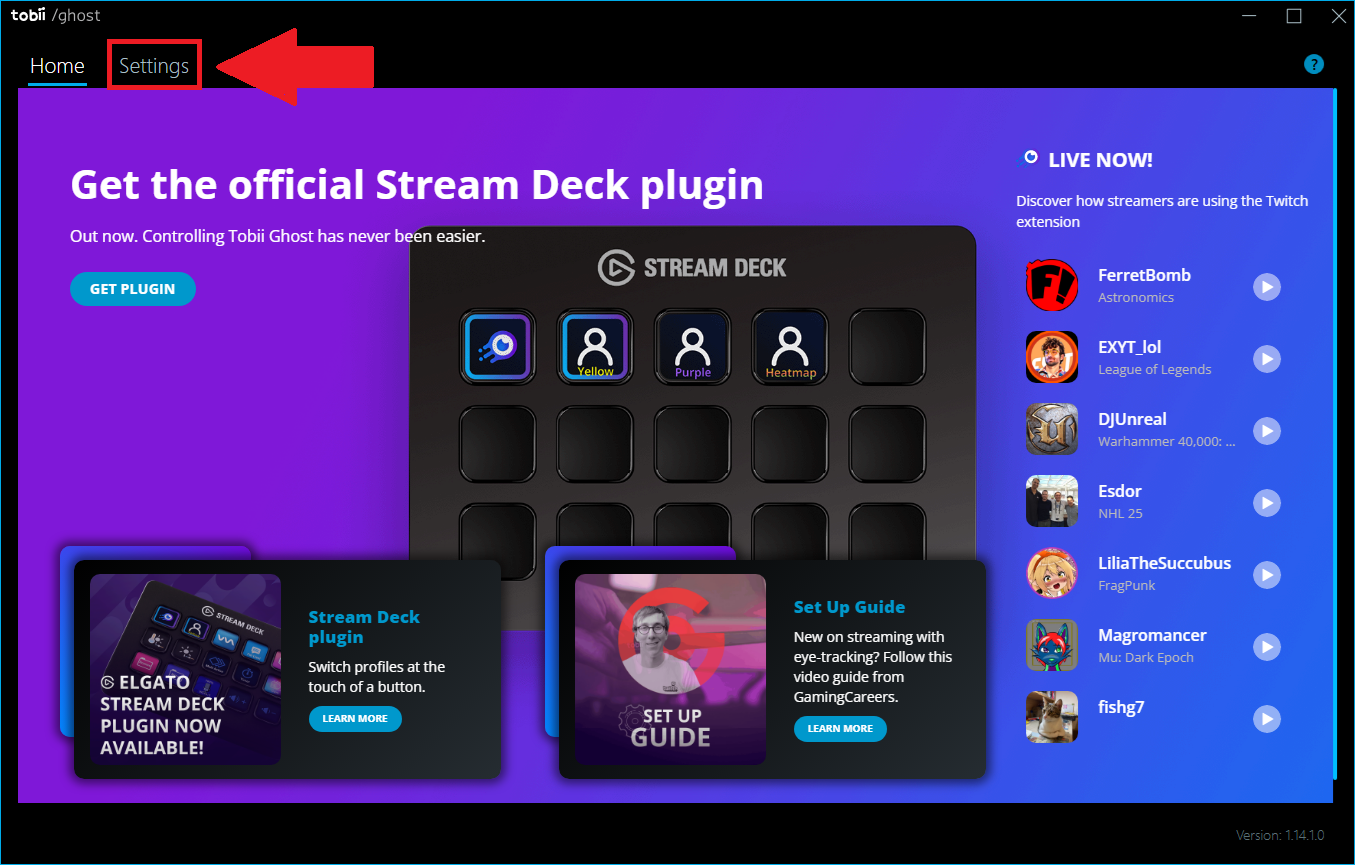
You will arrive at a panel with many possible options.
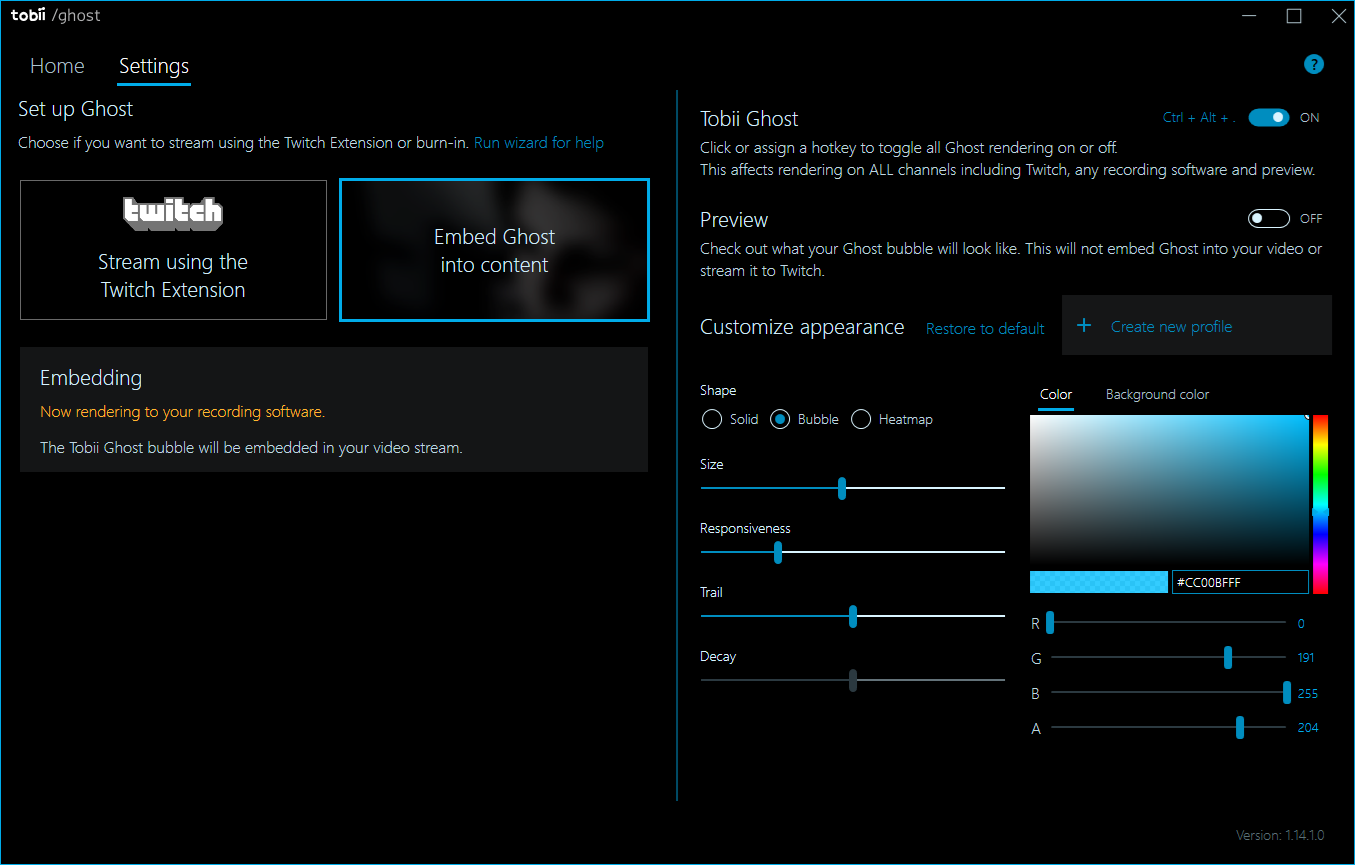
If this isn’t the case, you will need to choose one of the two options:
- Twitch
- Recording Application
Then quit the installation.
Next, simply click on the “Tobii Ghost” option on the right and set it to “On.” And do the same for the option just below, “Preview.” A bubble will appear on your screen and show where you are looking with the Eye Tracker.
How can I create a shortcut for a game?
- Launch GazePlay and go to settings via the blue gear.
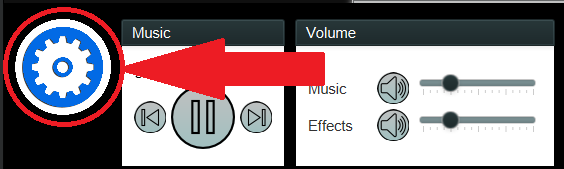
- In the ‘Language settings’ section then ‘Create Game Shortcuts’, you can:
- Choose where to put the shortcut (by default on the desktop)
- Choose the game that we will put in shortcut
- If the chosen game has variants, you can also choose its variant
- The button that generates the shortcut
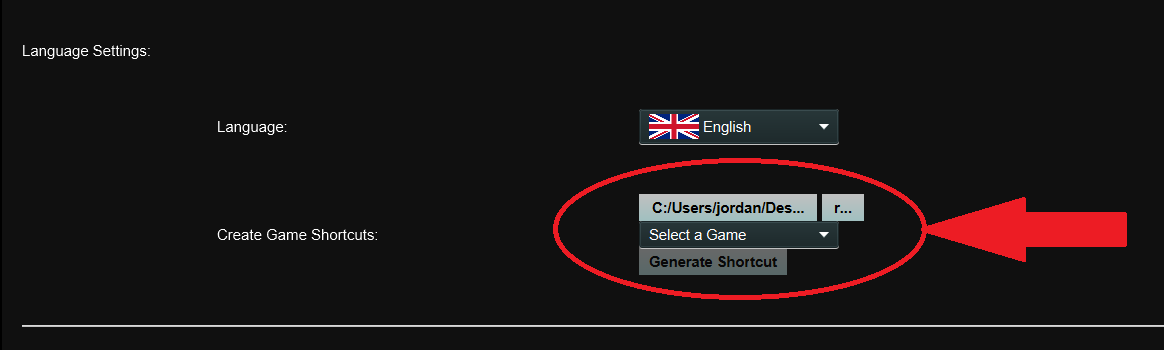
Once we have chosen where to put the shortcut and which game we want in shortcut, we click on the button ‘Generate the shortcut’.
We thus obtain the shortcut of the chosen game:
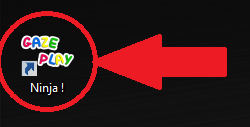
How can I create a shortcut on Windows?
- Locate
gazeplay-windows.batin the/binfolder in your GazePlay installation folder. - Right-click on
gazeplay-windows.batand select create a shortcut. - Move the shortcut on the desktop.
- Double-click on the shortcut to launch GazePlay.
I’m clicking on gazeplay-windows.bat but it doesn’t work. Why?
You may see an error message stating that you don’t have a Java Virtual Machine on your computer.
To fix this, check that there is a jre folder in your GazePlay installation folder. If there
is not, you will need to redownload the latest version of GazePlay.
If you experience any other problems, send an email to didier.schwab@univ-grenoble-alpes.fr or raise an Issue with our Developers directly.